How to Take a Unlimited Biggest Screen Shot in a single page?
Best Ever Bigger Screen shot tools! Mozila Firefox Screenshots Free Tools!
Yes! You are in the right place to know the fantastic and awesome tricks!Just follow the Instruction.
Hope you will enjoy.
Let's start:
At a lance:
For a New User:1. Click 'Open Menu'
2. Then click the 'Customize' option.
3. Then find out the 'Library' option.
4. Now Click the 'Library' option and drag on your top right any option there you want to put it.
5. Now press 'Esc' from your keyboard. Now your Mozila Firefox awesome screenshot is ready to use.
7. Now This page will be show (first time). Now click 'Take a Screenshots' Option.
8. Now this pages will be show (first time only).
9. Now click on screen and select your size of image. You can change the images selection size as your own choice. You can create a big images by scrolling your mouse + increase the image selection size.
10. When your selection will be end just click save or download option (follow the image).
11. Now wait and see... Your image will be processing. It will take a few time, the time will be depended on y our images size.
12. Now your big and biggest images is ready to download. Just click 'Download' option.
13. Now You can see your image.
For next time: Just follow step- 6, 9, 10, 11, 12 & 13 number step :)
For a New User: Step by Step with details:
1. Click 'Open Menu'
2. Then click the 'Customize' option.
3. Then find out the 'Library' option.
4. Now Click the 'Library' option and drag on your top right any option there you want to put it.
5. Now press 'Esc' from your keyboard. Now your Mozila Firefox awesome screenshot is ready to use.
7. Now This page will be show (first time). Now click 'Take a Screenshots' Option.


9. Now click on screen and select your size of image. You can change the images selection size as your own choice. You can create a big images by scrolling your mouse + increase the image selection size.



12. Now your big and biggest images is ready to download. Just click 'Download' option.

13. Now You can see your image.

That's it.
Hope you enjoyed this.
Please don't hesitate to comment if you face any problem.



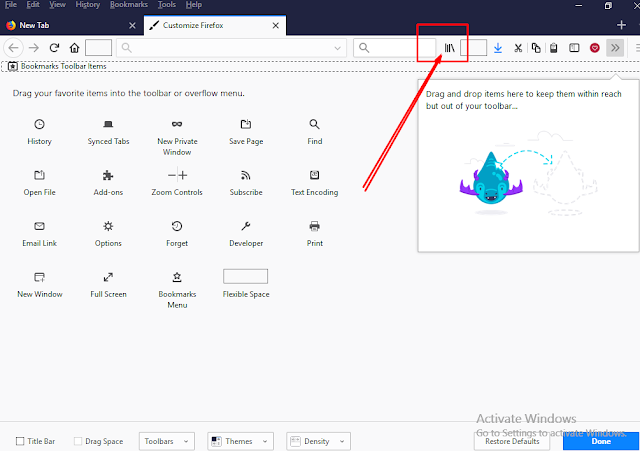




Best Helpful site
ReplyDelete